With this you can disable "Turn off Computer" button in the "Start Menu".
A small registry hack can help you to do this, it works in all versions of Windows XP. Just follow the below steps
Launch Registry Editor.
You need to have administrative privileges for this.
You need to have administrative privileges for this.
- Go to START MENU->RUN-> type regedit.exe in Run dialog box and press enter.
2. Navigate to HKEY_CURRENT_USER\Software\Microsoft\Windows\CurrentVersion\Policies
\Explorer
3. Right click on the right hand side panel and create a new DWORD value with the name "NoClose"
Assign the value "1" in value data box
4. Close the registry editor and restart the computer for changes to take effect.
NOTE:
You can always enable "Turn Off Computer" button on start menu by changing the value of data box to "0" or simply delete :NoClose" DWORD item.
You can always enable "Turn Off Computer" button on start menu by changing the value of data box to "0" or simply delete :NoClose" DWORD item.
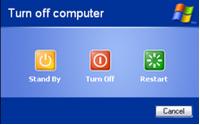


No comments:
Post a Comment